Acronis Backup for VMware 9 - User Guide Manuel d'utilisateur
Naviguer en ligne ou télécharger Manuel d'utilisateur pour Logiciel Acronis Backup for VMware 9 - User Guide. Acronis Backup for VMware 9 - User Guide User Manual [en] Manuel d'utilisatio
- Page / 127
- Table des matières
- MARQUE LIVRES
- User Guide 1
- Copyright Statement 2
- Table of contents 3
- 4.1 Requirements 11
- 4.2 Installation options 20
- 5 Getting started 26
- 5.1 Dashboard Management 27
- 5.2 Using Web Console 28
- 2) View tab 29
- 3) Configure tab 29
- 5.2.2 Logout link 30
- 6 vCenter Integration 31
- 7 Centralized Dashboard 34
- 8 Backup 36
- 8.2 When to back up 37
- 8.3 Where to back up 38
- 1. Not specified 39
- 2. Simple cleanup scheme 39
- 3. GFS cleanup scheme 40
- 8.4 How to back up 42
- 8.4.2 Backup validation 43
- 8.4.3 Other settings 43
- 8.5 Options 44
- 8.5.3 Compression Level 46
- 8.5.4 Error Handling 46
- 8.5.6 Notifications 47
- 2) SNMP notifications 48
- SNMP objects 48
- 8.5.7 Additional Settings 49
- 9 Replication 51
- 9.1.2 When to Replicate 52
- 1) E-mail notifications 53
- 3) CBT replication 53
- 9.2 Managing replicated VMs 54
- 9.2.2 Failover 55
- Failover 56
- 9.2.4 Deleting Replica VM 58
- 9.2.5 Permanent failover 58
- 10 Recovery 59
- 10.1.2 Where to restore 60
- 10.1.3 How to restore 62
- 10.1.4 Options 63
- 10.1.4.1 Notifications 64
- 10.1.4.2 Error Handling 65
- 10.2 File Recovery 66
- 10.3.1 Extracting Databases 68
- 10.3.2 Extracting Mailboxes 70
- 11 Running VM from Backup 75
- 11.3 Additional Settings 77
- 12 P2V Migration 79
- Local folders 81
- Network folders 81
- FTP servers 81
- SFTP servers 81
- 14 Managing Tasks 86
- 14.3 Editing a task 87
- 14.4 Deleting a task 87
- 14.5 Viewing task logs 87
- 14.6 Viewing task details 87
- 14.2 Cancelling a task 87
- 15 Managing Recovery Points 91
- Cloud backup storages 92
- 15.3 Recovery Points list 93
- 15.4 Summary tab 94
- 15.5.2 Exchange Recovery 95
- 15.5.3 Run VM from backup 95
- 15.5.4 File recovery 95
- 15.5.5 Validate 95
- 15.5.6 Delete 95
- 16 Other Operations 96
- 16.2 Managing mounted VM(s) 97
- 16.2.1 Mounted VM(s) list 98
- 16.3 Managing logs 99
- 16.3.2 Clear logs 100
- 16.3.3 Log cleanup rules 101
- 16.4 Managing licenses 102
- 16.4.1 Adding license 103
- The license is incorrect 104
- 16.5 Managing ESX(i) hosts 105
- 16.5.2 Adding ESX(i) host 106
- 16.5.4 Login credentials 107
- 16.5.5 Removing ESX(i) host 108
- 16.6 Managing settings 109
- 16.6.3 Agent Password 111
- Export Configuration 112
- Import Configuration 112
- 17 Best Practices 114
- 17.3 File/folders recovery 115
- 18 Support 116
- 19 Glossary 117
- Backup archive (Archive) 118
- Backup operation 118
- Backup options 118
- Backup scheme 118
- Backup task (Task) 119
- Bootable agent 119
- Bootable media 119
- CBT (Changed Block Tracking) 120
- Cleanup 120
- Datastore 120
- Deduplication 120
- Differential backup 121
- Direct management 121
- Disk group 121
- Dynamic disk 122
- Dynamic volume 122
- Encrypted archive 123
- Full backup 123
- GFS (Grandfather-Father-Son) 123
- High Availability (HA) 123
- Registered machine 125
- Replication 125
- Resource Pool 125
- Storage vMotion 125
- Validation 126
- Validation rules 126
Résumé du contenu
User Guide
10 Copyright © Acronis International GmbH, 2002-2013 3.2.2 Single file backup scheme (Always Incremental mode) Usually, backups are kept only for
100 Copyright © Acronis International GmbH, 2002-2013 Logs list. The logs list contains the Date/Time, Task name and Message columns. You can sort
101 Copyright © Acronis International GmbH, 2002-2013 Clear log dialog. 16.3.3 Log cleanup rules Click the Log Cleanup Rules button in the main
102 Copyright © Acronis International GmbH, 2002-2013 When the Log cleanup rules option is enabled, then after every 100 log entries, the program w
103 Copyright © Acronis International GmbH, 2002-2013 Managing Licenses page, licenses list. 16.4.1 Adding license You can add licenses by co
104 Copyright © Acronis International GmbH, 2002-2013 Upon adding new licenses you will get the following message indicating the number of licenses
105 Copyright © Acronis International GmbH, 2002-2013 16.4.4 Available Licenses There are several license types that can be used by Acronis Back
106 Copyright © Acronis International GmbH, 2002-2013 Configuring ESX(i) Hosts page, Hosts list. Adding an ESX(i) host/vCenter will not bind the l
107 Copyright © Acronis International GmbH, 2002-2013 Managing ESX(i) hosts page, Add Host/vCenter dialog. 16.5.3 Adding an ESX(i) host which i
108 Copyright © Acronis International GmbH, 2002-2013 Managing ESX(i) Hosts page, Enter credentials dialog. 16.5.5 Removing ESX(i) host Removing
109 Copyright © Acronis International GmbH, 2002-2013 Managing ESX(i) Hosts page, Remove Host dialog. 16.6 Managing settings 16.6.1 Cloud Back
11 Copyright © Acronis International GmbH, 2002-2013 4 Installation of Acronis Backup for VMware 4.1 Requirements 4.1.1 Supported operating syst
110 Copyright © Acronis International GmbH, 2002-2013 This option defines whether the Acronis agent will connect to the Internet through a proxy se
111 Copyright © Acronis International GmbH, 2002-2013 16.6.3 Agent Password To change your User password go to the Configure tab, click Agent Set
112 Copyright © Acronis International GmbH, 2002-2013 Export Configuration Click the Export button to save the Acronis Backup for VMware tasks and
113 Copyright © Acronis International GmbH, 2002-2013 Configuring settings, Import configuration.
114 Copyright © Acronis International GmbH, 2002-2013 17 Best Practices In this section we will give a few examples of some operations with Acronis
115 Copyright © Acronis International GmbH, 2002-2013 In order to do that, you have to run the Restore backup task wizard which will guide you thro
116 Copyright © Acronis International GmbH, 2002-2013 18 Support 18.1 Technical Support Maintenance and Support Program If you need assistance wit
117 Copyright © Acronis International GmbH, 2002-2013 19 Glossary A Agent (Acronis Backup for VMware Agent) An application that performs backup and
118 Copyright © Acronis International GmbH, 2002-2013 B Backup The result of a single backup operation (p. 118) as a single recovery point (p. 124)
119 Copyright © Acronis International GmbH, 2002-2013 Backup task (Task) A set of rules that specify how the given virtual machine or a set of vi
12 Copyright © Acronis International GmbH, 2002-2013 VMware vSphere Enterprise. VMware vSphere Enterprise Plus. VMware vSphere Essentials
120 Copyright © Acronis International GmbH, 2002-2013 C CBT (Changed Block Tracking) A feature of VMware ESX(i) which allows to identify which bloc
121 Copyright © Acronis International GmbH, 2002-2013 Deduplication in Acronis Backup for VMware is managing data within only one backup archive. F
122 Copyright © Acronis International GmbH, 2002-2013 Dynamic disk A hard disk managed by Logical Disk Manager (LDM) that is available in Windows
123 Copyright © Acronis International GmbH, 2002-2013 To reduce the access time (a striped volume). To achieve fault tolerance by introducing
124 Copyright © Acronis International GmbH, 2002-2013 I Incremental backup A backup (p. 117) that stores changes to the data against the latest b
125 Copyright © Acronis International GmbH, 2002-2013 Registered machine A virtual machine managed by Acronis Backup for VMware Agent. All virtual
126 Copyright © Acronis International GmbH, 2002-2013 U Universal Restore (Acronis Universal Restore) The Acronis proprietary technology that helps
127 Copyright © Acronis International GmbH, 2002-2013 vCenter VMware vCenter Server, formerly VMware VirtualCenter, centrally manages VMware vSpher
13 Copyright © Acronis International GmbH, 2002-2013 4.1.3 How to install VMware Tools Acronis Backup for VMware requires the installation of VM
14 Copyright © Acronis International GmbH, 2002-2013 Low level file operations + + + + + + + + + Remove datastore + + Remove files +
15 Copyright © Acronis International GmbH, 2002-2013 Create resource pool Modify resource pool Move resource pool
16 Copyright © Acronis International GmbH, 2002-2013 Add or remove device + + + + + + + + + Advanced + + + + + + Change CPU count
17 Copyright © Acronis International GmbH, 2002-2013 Configure CD media Configure floppy media Console interaction
18 Copyright © Acronis International GmbH, 2002-2013 Read customization specifications Virtual machine -> State Create snapshot + +
19 Copyright © Acronis International GmbH, 2002-2013 The roles privileges can be configured via the vSphere Client connected to a ESX(i) host/vCent
2 Copyright © Acronis International GmbH, 2002-2013 Copyright Statement Copyright © Acronis International GmbH, 2002-2014. All rights reserved. “Ac
20 Copyright © Acronis International GmbH, 2002-2013 4.2 Installation options The very first thing you have to do is to install Acronis Backup
21 Copyright © Acronis International GmbH, 2002-2013 4.2.1 Installing Acronis Backup for VMware as Virtual Appliance on an ESX(i) host Acronis Bac
22 Copyright © Acronis International GmbH, 2002-2013 default Internet browser) to connect to your newly deployed Acronis Backup for VMware Virtual
23 Copyright © Acronis International GmbH, 2002-2013 The diagram below illustrates a LAN-based and a LAN-free backup. LAN-free access to virtual ma
24 Copyright © Acronis International GmbH, 2002-2013 3. Select the way you want your components to be installed, i.e. specify the location where t
25 Copyright © Acronis International GmbH, 2002-2013 Specify the location you want to extract your files to, and then click Extract. The Disk usage
26 Copyright © Acronis International GmbH, 2002-2013 5 Getting started Once you installed the Acronis Backup for VMware or deployed your Acronis B
27 Copyright © Acronis International GmbH, 2002-2013 After logging in the Acronis Backup for VMware you will see a welcome screen with the Dashbord
28 Copyright © Acronis International GmbH, 2002-2013 Virtual Machines The Virtual Machines section shows the hosts and clusters (vCenter) names and
29 Copyright © Acronis International GmbH, 2002-2013 d. Run VM from backup task This is the Run VM from backup button which activates the run VM fr
3 Copyright © Acronis International GmbH, 2002-2013 Table of contents 1 Introducing Acronis Backup for VMware ...
30 Copyright © Acronis International GmbH, 2002-2013 b. Licenses This is the link to the Licenses management page. Managing licenses is described i
31 Copyright © Acronis International GmbH, 2002-2013 6 vCenter Integration The main tool for managing the vSphere virtual infrastructure is the VM
32 Copyright © Acronis International GmbH, 2002-2013 Acronis Backup for VMware Backup and Acronis Backup for VMware Restore options. Choosing one o
33 Copyright © Acronis International GmbH, 2002-2013 vCenter Integration, New Restore Task, step 1 Note that it's not possible to operate wi
34 Copyright © Acronis International GmbH, 2002-2013 7 Centralized Dashboard Acronis Backup for VMware Centralized Dashboard presents the effectiv
35 Copyright © Acronis International GmbH, 2002-2013
36 Copyright © Acronis International GmbH, 2002-2013 8 Backup Click Create Backup Task in the dashboard’s Quick start or Backup in the Actions tab
37 Copyright © Acronis International GmbH, 2002-2013 machines running within this group will be automatically included in the backup list. Moreover
38 Copyright © Acronis International GmbH, 2002-2013 1. Every: 1 week(s) on: <Workdays>. Selecting the Workdays check box automatically se
39 Copyright © Acronis International GmbH, 2002-2013 Choose one of the backup location types from the browse tree on the left side. If the chosen l
4 Copyright © Acronis International GmbH, 2002-2013 8.5.4 Error Handling...
40 Copyright © Acronis International GmbH, 2002-2013 Create Backup wizard, Step 3 “Where to back up”, Simple cleanup scheme, delete the outdated b
41 Copyright © Acronis International GmbH, 2002-2013 Create Backup wizard, Step 3 “Where to back up”, GFS cleanup scheme Note that retention rules
42 Copyright © Acronis International GmbH, 2002-2013 From the When to copy drop down list select if you would like to copy the backup to the second
43 Copyright © Acronis International GmbH, 2002-2013 1. Disable UAC for the specified user. The UAC can be enabled/disabled via a domain group pol
44 Copyright © Acronis International GmbH, 2002-2013 8.4.4 Completing the Create backup task wizard To complete the New backup task wizard, you sh
45 Copyright © Acronis International GmbH, 2002-2013 8.5.2 Source Files Exclusion With the source files exclusion rules you can define which data
46 Copyright © Acronis International GmbH, 2002-2013 8.5.3 Compression Level The Compression level option defines the level of compression applied
47 Copyright © Acronis International GmbH, 2002-2013 Disaster Recovery Plan is generated by Acronis Agent and sent after the first backup. A new Di
48 Copyright © Acronis International GmbH, 2002-2013 Port – set the port of the SMTP server (the default port value is set to 25). User name – ente
49 Copyright © Acronis International GmbH, 2002-2013 1.3.6.1.4.1.24769.100.200.2.0:I0064000B Supported operations Acronis Backup for VMware support
5 Copyright © Acronis International GmbH, 2002-2013 14 Managing Tasks ...
50 Copyright © Acronis International GmbH, 2002-2013 After you finish with all the settings, click Ok to close the pop-up and save or discard the c
51 Copyright © Acronis International GmbH, 2002-2013 9 Replication 9.1 New Replication Task The replication feature provides you with the ability
52 Copyright © Acronis International GmbH, 2002-2013 9.1.2 When to Replicate In the second step of the New Replication Task wizard, you should def
53 Copyright © Acronis International GmbH, 2002-2013 New Replication Task, step 3 “Select location and datastore for replica” Define the Replica n
54 Copyright © Acronis International GmbH, 2002-2013 4) Provisioning mode. Specify the provisioning mode that will be used on the target VM replica
55 Copyright © Acronis International GmbH, 2002-2013 Replicated VM Manager On the Replica Info tab you can see the summary information on the sele
56 Copyright © Acronis International GmbH, 2002-2013 Failover 9.2.3 Failback VM from Replica The failback operation (restoring a VM from replica
57 Copyright © Acronis International GmbH, 2002-2013 In the second step, Where to failback VM(s) from replica, select the VM(s) location. You can s
58 Copyright © Acronis International GmbH, 2002-2013 When you click on the Save button, all your task parameters will be saved. In the Tasks view,
59 Copyright © Acronis International GmbH, 2002-2013 10 Recovery 10.1 Restoring a Backup of Virtual Machines Select the Recovery -> Entire VM i
6 Copyright © Acronis International GmbH, 2002-2013 16.6.4 Export/Import Configuration ...
60 Copyright © Acronis International GmbH, 2002-2013 You can select any of the virtual machines from the left side list and move them to the Select
61 Copyright © Acronis International GmbH, 2002-2013 When the Original Location is selected for restoring VM(s), you can implement the incremental
62 Copyright © Acronis International GmbH, 2002-2013 If there are virtual machines on the selected ESX(i) host or datastore with the same names, yo
63 Copyright © Acronis International GmbH, 2002-2013 New Restore Task wizard, Step 3 “How to restore” To complete the wizard and create the restor
64 Copyright © Acronis International GmbH, 2002-2013 10.1.4.1 Notifications 1) E-mail notifications This option allows setting up the e-mail notif
65 Copyright © Acronis International GmbH, 2002-2013 Do not send SNMP notifications – to disable sending the events log of the restore operation
66 Copyright © Acronis International GmbH, 2002-2013 10.1.4.5 Exchange Restore Settings Prior to running Microsoft Exchange Server Backup Extra
67 Copyright © Acronis International GmbH, 2002-2013 File Recovery wizard, Step 1 “Select VM(s) to extract files from” If the selected location co
68 Copyright © Acronis International GmbH, 2002-2013 Also, you can sort the search results by any of the columns: name, date and time modified, siz
69 Copyright © Acronis International GmbH, 2002-2013 On the first step you have to select a location and a VM with Exchange Server backups. On the
7 Copyright © Acronis International GmbH, 2002-2013 1 Introducing Acronis Backup for VMware Acronis believes that virtualization and transition
70 Copyright © Acronis International GmbH, 2002-2013 Finally, click Browse and select the destination folder where to save the database archive. Cl
71 Copyright © Acronis International GmbH, 2002-2013 Extract Exchange Servet Items, Selecting a recovery point for browsing On the final step clic
72 Copyright © Acronis International GmbH, 2002-2013 10.3.3 Extracting Mailboxes content When choosing to extract Mailboxes Content you can browse
73 Copyright © Acronis International GmbH, 2002-2013 Extract Exchange Servet Items, Selecting destination for saving items The selected Mailboxes
74 Copyright © Acronis International GmbH, 2002-2013 On the first step of the wizard you have to select a location and a VM with MS SQL Server back
75 Copyright © Acronis International GmbH, 2002-2013 11 Running VM from Backup Click Run VM from Backup in the Actions tab of the main menu to moun
76 Copyright © Acronis International GmbH, 2002-2013 from the left side of the butterfly control to the right one by double-clicking it or via the
77 Copyright © Acronis International GmbH, 2002-2013 Once the ESX(i) host is defined, the list of available resource pools is build up automaticall
78 Copyright © Acronis International GmbH, 2002-2013 Select the Power on the mounted VM option to automatically run your machine upon completion of
79 Copyright © Acronis International GmbH, 2002-2013 12 P2V Migration 12.1 How to Perform a P2V Migration To reduce hardware requirements, there i
8 Copyright © Acronis International GmbH, 2002-2013 2 Acronis Backup for VMware Overview Acronis Backup for VMware (former vmProtect 9) is a compr
80 Copyright © Acronis International GmbH, 2002-2013 13 Bare Metal Recovery of ESXi Hosts The Acronis Backup for VMware Bare Metal Recovery (BMR) o
81 Copyright © Acronis International GmbH, 2002-2013 New ESXi Backup Task, Select an ESXi Host to back up In the second step (When to Backup), you
82 Copyright © Acronis International GmbH, 2002-2013 Select Automatically delete old backups check box to set up the clean up rules. The details fo
83 Copyright © Acronis International GmbH, 2002-2013 To complete the New ESXi Backup Task wizard, you should name the task. Note that [ ] { } ; , .
84 Copyright © Acronis International GmbH, 2002-2013 ESXi Host Configuration Recovery Note, if you do not select the VMs backup locations here, th
85 Copyright © Acronis International GmbH, 2002-2013 By default, automatic mapping is used. The current hardware is scanned for NICs in order to
86 Copyright © Acronis International GmbH, 2002-2013 14 Managing Tasks Click Tasks in the View tab of the main menu to open the Tasks page (View -&
87 Copyright © Acronis International GmbH, 2002-2013 14.2 Cancelling a task You can cancel the selected active task by clicking the Cancel button.
88 Copyright © Acronis International GmbH, 2002-2013 Backing up: Windows Server 2012 Speed: 3.337 MB/s Schedule: Manual The Options section on the
89 Copyright © Acronis International GmbH, 2002-2013 Managing tasks, View task details, Summary tab, Source and Target tab If the backup task was
9 Copyright © Acronis International GmbH, 2002-2013 3 How Acronis Backup for VMware Works 3.1 Virtual machines backup and restore As with a physi
90 Copyright © Acronis International GmbH, 2002-2013 Managing tasks, Viewing task details, Backup and Copy task info
91 Copyright © Acronis International GmbH, 2002-2013 15 Managing Recovery Points Click the Recovery Points button in the View tab of the main menu
92 Copyright © Acronis International GmbH, 2002-2013 Managing Recovery Points, no locations available 15.1 Adding a backup location Optionally
93 Copyright © Acronis International GmbH, 2002-2013 An alternative to browsing the location in the tree is entering the path in the corresponding
94 Copyright © Acronis International GmbH, 2002-2013 Recovery Points: the column shows the date and time values corresponding to creation of eac
95 Copyright © Acronis International GmbH, 2002-2013 15.5.2 Exchange Recovery Click the Exchange Recovery button in the ribbon menu to extract t
96 Copyright © Acronis International GmbH, 2002-2013 16 Other Operations 16.1 Validating backups Validating backups is an operation that checks th
97 Copyright © Acronis International GmbH, 2002-2013 After selecting the validation item type, define the backup location. You can either specify a
98 Copyright © Acronis International GmbH, 2002-2013 16.2.1 Mounted VM(s) list The Mounted VM(s) view provides an overview on the virtual machines
99 Copyright © Acronis International GmbH, 2002-2013 Location: \\172.20.24.68\BackupLocation\ Archive: Archive(4) 172.20.24.120:443 Virtual Machine







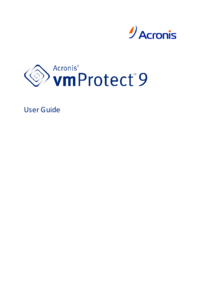
 (19 pages)
(19 pages)







Commentaires sur ces manuels